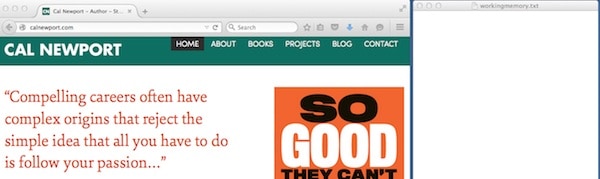
Productivity Problems
Here’s a typical scenario. Looking at your daily schedule, you see that you’re entering a period of time that’s not dedicated to deep work or a specific large shallow task.
This seems like a good opportunity to tackle some of the small tasks that accumulate in most knowledge work schedules (e.g., e-mails, planning, bills, looking up information, arranging meetings, filling out forms, etc).
Tackling these administrative blocks in an effective manner, however, can be elusive for most people — especially if you find yourself arriving at the office after a weekend, or a trip, or any other instance when an overwhelming number of obligations have been piling up, waiting to ambush you.
It’s easy to start such blocks with a reasonable plan, such as “let me answer some e-mails.” But this will soon generate many more new obligations than you can fit into your limited working memory at one time.
At this point, you might start lurching around, perhaps trying to knock off the new obligations as they arise (so you don’t forget them), then giving up on this goal as futile, then seeing even more urgent messages, and having those generate even more things that you can’t quite finish all at once, and then, the next thing you know, you look up after an hour of frenzied e-mailing and feel more overwhelmed than when you began!
Whew.
The solution to such scenarios, I will argue, is to augment your limited neuronal capacity with some digital help…
The WorkingMemory.txt File
A few years ago, I stumbled onto the strategy of using a simple plain text file to augment my working memory during attacks on my mounting obligations.
For obvious reasons, I named the file WorkingMemory.txt. Whenever I enter an administrative block, I open this file and place it next to my browser (see the screenshot above) so I can access it easily as I check my e-mail, review my calendar, or browse my task lists.
To understand the power of a simple text file in this scenario, let me walk you through a typical Monday morning administrative block from a few months ago…
The Initial Dump
The first thing I did in the block is simply dump in the WorkingMemory.txt file all the things I already knew I wanted to get done:
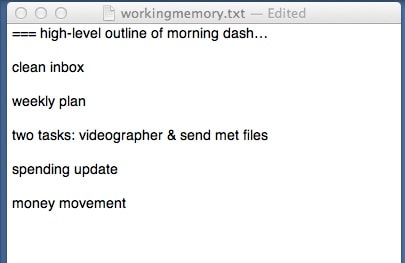
The first two items are what I always tackle at the beginning of the week, while the other three items just popped to mind as things that seemed time sensitive.
Capturing New Obligations
I then began reading and responding to e-mails — the first item on the list. As I dived deeper into my inbox, many new obligations were generated at a fast rate. I didn’t have time to accomplish each new obligation as I encountered it, and (this is the important part) I didn’t have nearly enough working memory in my brain to remember them all, so I jotted them all down in my trusty text file:
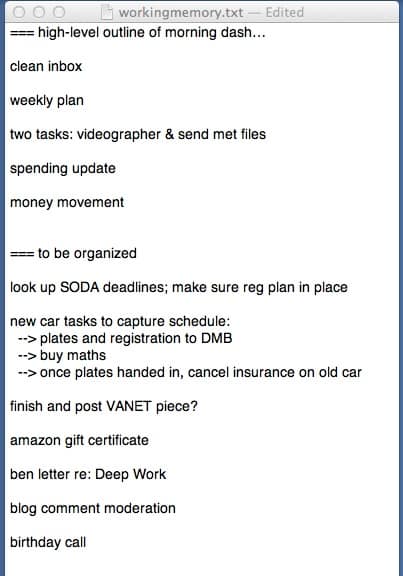
You might counter that I should have carefully processed each of these new obligations into a clear next action and then listed them under the appropriate contexts in my well-maintained tasks lists (as recommended by David Allen).
But I wasn’t ready to put in that amount of effort yet.
At this point, I’m capturing things in a stream of conscious style as they pop up. I can figure out what they mean later: for now, I just want them captured in my digital memory so I can get through all the e-mails in my inbox quickly without worrying about forgetting things.
The Clarification
After I finished with my inbox, I was ready to make sense of what was now on my plate. It’s at this point that I began to manipulate and clarify the information stored in my WorkingMemory.txt file:
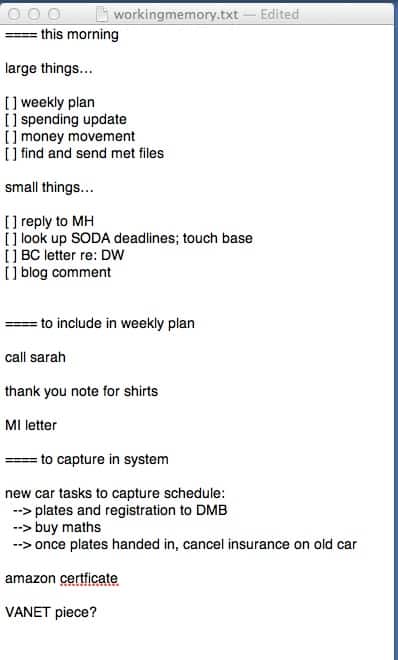
There are several things to notice here. The first is that I extracted a clear task list for the remainder of the morning dash, dividing the tasks between “large things” (more than 5 minutes) and “small things” (less than 5 minutes).
I also went through and organized the rest of the information dumped into the file. You can see, for example, that under “to capture in system” I have the full list of things that I need to transfer to my task lists for later treatment.
Notice, also, that under “to include in weekly plan” I have identified a subset of those items that I want to include in the weekly plan I’m going to construct as part of this morning dash (see the “large things” list).
At this point in my morning, my inbox is empty and my mind is 100% clear. Everything I need to do or know is captured and clarified in my WorkingMemory.txt file — allowing me to devote my full energy to executing.
Big Picture
A lot of the details of the above example were specific to my preferences and the demands of that particular morning. If you watched my WorkingMemory.txt file over a period of several weeks, you’d see a wide variety of creative uses.
But the general strategy behind this tool remains the same: use a simple text file to capture, organize, and ultimately clarify all relevant information during administrative blocks — leaving your brain free to execute.
It’s amazing how much more efficient you become when you’re not clogging up your brain’s working memory with open loops and unresolved obligations.

Have you checked out workflowy? It’s an app and at workflowy.com It’s as simple as the txt file but a bit more powerful.
Interesting post! I often use a piece of paper to do something similar.
For when you get to the point where you’re ready to put things into a GTD framework, check out Workflowy as John mentioned. I’ve written a post on how to use Workflowy for GTD here: https://medium.com/@hcarlens/just-the-tool-for-getting-things-done-72b1756c9162#.m4si6awro
Good post on Workflowy and GTD. I update my next actions for each project in the Project list and tag them #next. When I search that tag it creates a Next Actions list but with a bit of project context for each. This solved one of my earlier frustrations with GTD, that is, linking next actions to projects without double entries.
That’s a really good idea! I’d been thinking about how to do that but hadn’t come up with anything as nice as your solution. I think I’ll try that…
This is similar to what I do. Have you tried using the Stickies app on OS X? One option in the “Notes” menu bar is to have a floating window, which you can also double click to make smaller. I place it in the top right corner of my workspace, and it provides me a lot more desktop space. You can save any Stickies notes as a .txt file.
That was an awesome advice! I just tried it and it worked:) Thanks
Sounds like someone has rediscovered the concept behind “Getting Things Done”.
Yes, this is basically steps 1 through 3 of the five steps of GTD. Tossing items in an inbox (in this case, the text file) as they come to mind is capturing, followed by processing and organizing when you’re ready tackle those steps.
In my system, I use the mail drop feature of OmniFocus to dump items into my OmniFocus inbox to deal with processing and organizing later, but it’s the same idea. Don’t try to hold it in your head, but instead get it written down somewhere that you know you’ll see at an appropriate time.
Cal, you mention this as a technique you use when doing shallow, “administrivia” type of work. However, I wonder if you use a similar technique to get random mental distractions off of your mind during deep work? That’s a discipline that, when I think to use it, is very helpful, too.
I make the mental distractions list also. Really helps
Cal, I have to agree here. This is GTD.
I actually combined last year your lesson about daily planning with GTD by making use of 1) a notebook in which I draw my plan for today, and 2) “Sticky Notes” on PC, on which I continuously add and delete tasks as soon as I think of them or am assigned something.
I’ve been using this combination since I started my new job (a little over a year ago), and have since built a reputation for being super-organized. The great thing about Sticky Notes is that it stays on your desktop. Whenever I log onto my computer, its right there to the right of my screen.
I have tasks up through the month of December that I want to remember. The list freaks my coworkers out if they happen to be standing over my shoulder when I’m at the computer. Of course the tasks for the current week tend to be much more, and they become scarce the farther out I go.
Use sticky notes!
+1 to Sticky Notes. But I’ve found better success using actual sticky notes on my desk. This prevents me from getting overwhelmed from dozens of digital sticky notes. There’s also a gratifying feeling to removing them from your desk upon completion.
I have a similar system. Only, to not get overwhelmed by all txt files with current tasks, daily/weekly plans, brainstorm notes, ideas, quotes, to read lists, etc. I changed to a note application with the “what’s going on” note constantly pinned on top (my version of the workingMemory.txt but also containing my daily/weekly to do’s).
I currently use Simplenote: free, clean, very simple, only text, good search function and both offline accessible and online synchronization between devices. (for Windows users, the offline desktop application connected to Simplenote is called ResophNotes)
When I’m trying to do deep work, I keep a little spiral notepad next to me.
Each time something occurs to me, I dump it immediately on the notepad and forget about it to focus on the deep task at hand.
Later, I review the notes, and decide what to do, and capture them in my todo.txt with appropriate tags and contexts.
The workingmemory.txt seems like an interesting variation on this concept.
The psychological key issue here is, in my opinion, that things to be done often occur to someone randomly, and worrying to forget them is immensely distracting. Dumping them in a place that you know you will review has an immensely calming effect and improves focus.
Cal, you are one magnificent genius. I always get buried in crap, so I reserve my Inbox cleaning for times where I can’t do anything else, such as commuting, bathroom breaks, waiting for somebody during meets, etc. But I prefer your method. I’m also looking at other tools like Inbox Pause.
I’ll have to give this a try. It makes a lot of sense.
One question is, what do you do at the end of the day with the tasks that aren’t completed? Does the text file carry over to the next day or do you clear it out? I can see this text file getting very, very large over the course of a week.
I began using Cal’s system of, “Manage Your Time in Five Minutes a Day” from “How to Become A Straight-A Student” as a student and still use it today as a student and at work.
My only variation to the latter was a similar take on what Cal has discussed in the article – I use a synchronised task list for my phone, tablet, laptop, and desktop, instead of the writing paper to update my list throughout my day which I transfer to my calendar the next morning.
It’s simple, but a fully functional and powerful system for the education or workplace environment.
Just this method is worth the price of the book many times over…
There’s a clarification I want to add about how I use this text file:
Its memory is entirely volatile. That is, I never save the file. It is something I use as an external brain during an administrative block, but nothing is saved in the file beyond the block. It’s only meant to help me keep straight everything floating loosing during a logistical dash.
For GTD’ers, for example, you’d still have inboxes and tasks lists that are stable places to store things. This text file, however, might be used in the moment to help sort through some inboxes, get your arms around what it means, then get the right information into the right systems.
Hmm, that seems like a lost opportunity. Why not keep it as a running list? That way you delete the task anytime you finish, and you can capture to dos over several days or weeks. Its very satisfying, deleting things as you go.
I think that’s what he means by “to capture in system” and “to include in weekly plan”.
With stuff he can do right away, why bother keeping it in a list?
I like using Wunderlist (it’s free) to capture all those smallish to-dos. Wunderlist allows you to attach a DAY to each of them. Then I use a piece of paper to schedule them for specific times.
I’m finding similar results using plain text files. One system that has kept my plain text files organized is Emacs org-mode. The system allows one to use a plain text file to organize your life but also allows several features that I find useful: Task scheduling, TODO lists, and a hierarchical structure that allows the plain text file to display relevant information only when I need it. There is a steep learning curve for anyone who has never used Emacs but I think the one or two week investments is well worth the effort. I could go on and on but there are several Youtube videos that explain the system better than I could here.
It’s great to have a glinch on how you build up your workflow, but I feel a bit confused about the term “capture in system”. Does it include jotting it down in your daily planning notebook or about keeping a separate list for new tasks that you process later in your daily/weekly planning?
It makes sense to me. Better to go through all those emails rapidly and see what’s in them and record that. Then looking at what you’ve recorded, you can plan out how to get it done in the allotted time, sort it out for relative importances and then decide what should be done later. Otherwise you could get stuck handling one or two emails and not get to something much important further down in your inbox. It’s applying “the unplanned life is not worth living” quote on a small scale.
What would Lewis howe do with this?
Hello Cal,
I have been following your blog for 4 years and I am a big fan of your work and Scott’s. I have read your book So Good and your student study guides.
Today I had an big insight about what unifies your body of work on passion. This may sound a little far-fetched so I wanted to hear your opinion on it.
For the past few years you have been studying “deep passion”(my own term) .
The best way I found to understand “deep passion” is with the metaphor of the planet Pasionia. This is planet similar to Earth, however in this Pasionia the temperature is always 100°F. And in this planet the only profession available is to be a tree farmer.
The big question that the people of Pasionia face is where to plant their “passion tree” (or maybe even trees). There are thousands of different fields available (professions) to plant their trees, this can make choosing a field a daunting task. The young people chose to use sophisticated equipment to measure the nutrients in the soil, however the variation is always small (2-3%). It is also important to note that the equipment used is also unreliable. Sometimes the powerful magnetic forces of Pasionia can effect it (human emotions/positive experiences) and give wrong results.
The wise elders of Pasionia tell the young people that the secret to growing a tall tree that can provide ample shade (comfort) and challenge (for tree climbing) is to chose a good quality soil and plant a “passion tree” early and water it daily. And most importantly, have faith that things will work out if they follow this process.
The rebellious youngsters think they know better and they rely on their sophisticated technology to make the right choice. So they spend many years growing small trees and testing the soil of countless fields.
What the elders forgot to tell them is that there is mysterious process that happens after the tree reaches a certain level of maturity. The tree falls down and decomposes. This in turn adds 500% more nutrients to the soil and paves the way for the growth of a even larger tree.
Note: In this case the fall of the tree represent the ending of a stage of life. For example, for an engineer it could mean completing an undergraduate degree in their field. This will prepare them for even more growth in graduate school (they will start with a even more fertile soil of passion).
love this . It’s a real simple capture device, unlike various applications and filing cabinets in popularity today
That was an awesome advice! I just tried it and it worked , so thank you very much
A recommendation: use Markdown syntax for this sort of notetaking:
https://daringfireball.net/projects/markdown/syntax
It’s saved me tons of times when I discover that this file I thought would be a temporary note-taking scratchpad has become something I need to build out and/or show to other people.
Using Markdown only makes sense if you use it for something specific. Using it in a .txt file just for using it does not make sense.
And with something like Obsidian, you are a note taker on steroids. 😀
Since the creation of your Time Block Planner, I’m wondering how you use both the Time Block Planner and the Working Memory text file.
In each daily page of the Time Block Planner, there is a section on the left page where you can write Ideas and Notes.
I’m wondering how as the day unfolds you decide each time you have a thought if you should write it on the Time Block Planner or in the Working Memory file.
You said a lot of times that you type faster than you write by hand but if you write sometime in the Time Block Planner and other time in the Working Memory file, is it confusing at the end of the day having notes in multiple locations?